Creating custom email templates in Mailchimp can elevate your marketing campaigns and enhance engagement. However, the process is not without its challenges. From coding errors to design issues, several common pitfalls can compromise the effectiveness of your emails. This article will guide you through the most frequent mistakes to avoid, ensuring your custom templates are functional, visually appealing, and deliverable. By addressing these issues, you can optimize your email campaigns and achieve better results with Mailchimp.
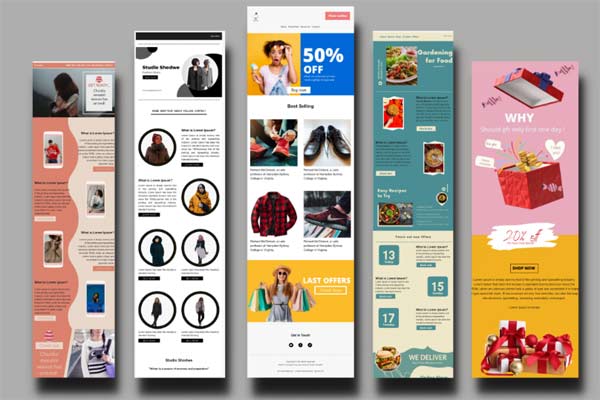
Table of Contents
Don’t Skip the Testing Phase:
Testing your custom email template before sending it out is essential. If you don’t, you might run into problems that can hurt how your email looks and works. Imagine you’ve spent hours designing an email with fancy elements and images. But, if you don’t test it, you could find that it looks perfect on your computer but is a mess on a smartphone. For instance, your carefully designed layout might break into a jumble of text and images when viewed on a smaller screen.
To avoid issues with your custom-coded email templates in Mailchimp, use Mailchimp’s built-in preview tools. They allow you to see how your email will appear on different devices. But don’t stop there—check your email using third-party tools like Litmus or Email on Acid. These tools show you how your custom-coded email templates in Mailchimp look in various email clients like Gmail, Outlook, and Yahoo, and on different devices. This step is crucial because email clients often render HTML and CSS differently, causing unexpected issues. For example, a button that looks centered on your screen might shift to one side in another email client.
By thoroughly testing your email across multiple platforms, you can catch and fix issues before your email reaches your audience. This helps ensure that your email looks professional and functions correctly, giving your recipients a great experience.
Watch Out for CSS Conflicts:
When coding custom email templates in Mailchimp, CSS conflicts can be a significant issue, particularly with advanced styling. Mailchimp’s built-in email templates sometimes override custom CSS if not handled properly, leading to inconsistent or broken designs. For example, if you use external CSS files or `<style>` tags within your email, some email clients might strip these out, leaving your email looking plain and unstyled.
To avoid this, it’s crucial to use inline CSS for your styling. Inline CSS is applied directly to HTML elements, ensuring that your styles are preserved across various email clients. For instance, instead of using `<style>` tags to set the font size, apply the CSS directly to the element like this: `<p style=”font-size: 16px;”>`. This method is more reliable because most email clients respect inline CSS.
Additionally, keep your CSS simple and avoid complex styles that might not be supported everywhere. For example, using basic color properties and simple layouts ensures that your email looks consistent across different platforms. Avoid using CSS3 properties like gradients or animations, as they may not be supported by all email clients.
By carefully coding your CSS and sticking to inline styles, you can prevent conflicts and ensure that your email template displays correctly and consistently for all your recipients.
Avoid Overloading Your Emails with Images:
Images can significantly enhance the visual appeal of your emails, but overloading them can cause several issues. When you use too many images or large files, your email might take longer to load, leading to a poor user experience and potentially lower engagement rates. For instance, an email with multiple high-resolution images may load slowly on a mobile device, causing frustration for recipients and potentially leading them to delete your email before it even fully displays.
To avoid these problems, it’s important to balance your use of images with text. Stick to a text-to-image ratio of about 80:20. This means that for every five parts of your email, four should be text and one should be an image. This ratio helps ensure your email remains engaging without being overwhelming.
Optimize your images before including them in your emails. Use tools like TinyPNG or ImageOptim to compress images without losing quality. Smaller image files load faster and reduce the risk of your email being marked as spam. Also, consider using alternative text (alt text) for all images so that even if images don’t load, recipients can still understand the content of your email.
By maintaining a balanced text-to-image ratio and optimizing your images, you ensure that your emails load quickly, look professional, and are more likely to be well-received by your audience.
Don’t Neglect Accessibility:
Accessibility in email design is crucial for ensuring that all recipients, including those with visual impairments, can engage with your content. This section should emphasize the importance of designing emails with inclusivity in mind. Start by using semantic HTML to structure your content properly. This helps screen readers understand and navigate your email more effectively.
Incorporate alternative text (alt text) for all images. This ensures that recipients who cannot see the images will still understand the context and content of your email through descriptive text. For example, if you include an image of a product, the alt text should describe the product and its key features.
Another important aspect is maintaining high color contrast between text and background. This makes your emails more readable for people with visual impairments, such as color blindness. Use tools like WAVE or Axe to check the color contrast and overall accessibility of your email. These tools can help identify issues and provide recommendations for improvement.
By focusing on these accessibility features, you ensure that your emails are inclusive and can be effectively read and understood by all recipients, enhancing their overall experience and engagement with your content.
Mind the Merge Tags and Personalization:
Customizing emails with merge tags and dynamic content can greatly enhance engagement, but it requires careful handling to avoid common pitfalls. This section should discuss how Mailchimp’s merge tags, which insert personalized data like recipient names or specific content, might not work properly when exporting templates to other platforms. These tags are specific to Mailchimp and can break your email if used outside its system.
When moving your template to another email service, make sure to identify and replace Mailchimp-specific merge tags with the equivalent tags from your new platform. For instance, if you use Mailchimp’s `*|FNAME|*` to insert a recipient’s first name, you’ll need to replace it with the appropriate tag from your new tool, such as `{{first_name}}` in another system.
Additionally, test the functionality of all personalization elements before finalizing your email. Ensure that dynamic content, like product recommendations or subscriber-specific offers, displays correctly for all recipients. Test how these elements render on different devices and email clients to prevent layout issues and ensure a seamless experience for all users.
By carefully managing merge tags and dynamic content, you maintain a personalized touch while avoiding technical glitches that could detract from your email’s effectiveness.
Keep an Eye on Spam Traps and Filters:
Ensuring your emails reach the inbox rather than the spam folder is crucial for effective email marketing. This section should focus on avoiding common spam triggers that could land your emails in the junk folder, despite their design quality. Start by advising against excessive use of promotional language, such as phrases like “Buy now!” or “Gift!” which can raise red flags with spam filters.
Highlight the importance of maintaining clean, well-structured HTML code. Poor coding practices, such as broken links or unoptimized images, can negatively impact deliverability. Ensure that all hyperlinks in your emails are functional and lead to relevant, secure landing pages.
Also, emphasize the need for a balanced text-to-image ratio. Emails with too many images and minimal text may be flagged as spam. A ratio of about 80% text to 20% images is generally recommended to keep your email content engaging without overwhelming spam filters.
Additionally, consider using spam checker tools to analyze your email before sending it. These tools can help identify potential issues and offer suggestions to improve deliverability. By adhering to best practices and keeping an eye on potential spam triggers, you can enhance your email’s chances of landing in the inbox and improving engagement rates.
Conclusion:
Avoiding common pitfalls when coding custom email templates for Mailchimp can make a significant difference in the success of your email marketing campaigns. By focusing on thorough testing, managing CSS conflicts, balancing images and text, ensuring accessibility, handling merge tags correctly, and steering clear of spam triggers, you can create effective and visually appealing emails that engage your audience and enhance your marketing efforts. Implement these best practices to optimize your email campaigns and achieve better results with Mailchimp.
Follow – https://viraldigimedia.com for More Updates